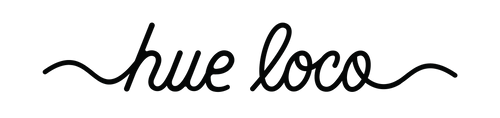How To Use The Hue Loco Discord Server
Earlier this week we announced our End-of-the-year WIP-A-Long and we can’t wait to get started!
We are trying something new with time around by hosting our make-a-long on Discord rather than on Ravelry where we have done them in the past. We are excited about the accessibility and flexibility that Discord offers and can’t wait to see where we can go and what communities we can foster on this platform!
Discord may be a new platform for many of you so we are going to walk you through the signup process and show you how to interact with this community so you can join in with confidence!
How To Join The WIP-A-Long
To get an invite to Hue Loco’s server, simply click here! You will be guided to our WIP-A-Long sign-up page where you can enter your email address and get an invite link delivered to your inbox!

When you click the link, you will be guided to the Discord website where you can accept your invite and then either create an account or log in to your existing account.

To create an account, simply follow the on-screen instructions to enter your email, create a username, and set a password. Complete the captcha verification, and click "Continue".
Servers, Channels, and Threads
Once you are logged in and have access to the Hue Loco server, it’s time to learn how to navigate between the different servers, channels, and text threads.
On Discord, servers refer to the large groups hosted by people or businesses. There are countless servers, some public and some private, on any topic you can imagine! By signing up for our WIP-A-Long, you have gained access to the Hue Loco server and the WIP-A-Long channels.
These text channels are individual forums where you can discuss specific things. We are using three different text threads; our Makers Forum is for people to chat and post progress pictures of their WIPs, Adopt-A-Wip is for people who would like to give away a work in progress, and Finished Objects is for everyone to post photos of and celebrate their making triumphs!
How To Get Around
- Server and Text Channel List: On the left side, you'll see a list of servers you're part of, indicated by these circular icons. You can also see all of the Text Channels you have access to. These channels always start with a # symbol and there can be many different channels for different topics. Click on a channel and read through the description to see what it’s all about and start chatting!

- User List: On the right side, you'll see a list of users online in the server.
- Sending Messages: To send a message to the entire text channel, type your message in the message box at the bottom of the screen and press enter to send the message. You can add photos and files to your messages using the "+" to the left of your text box.

- Direct Messages: To send a direct message to someone, click on their username in the user list or in the text channel and click on the "Message" button to start a private conversation. If you ever have questions or need to talk to the Moderator, this is the best way to do that!

- Notifications and Settings: To change your settings and notification preferences click on the server name at the top of the channel list to access server settings. Here you can adjust notification settings to control when and how you receive notifications.
Congratulations! You've now set up and started using Discord. We can’t wait to chat with you!
Note-Worthy:
- Discord can be accessed in a variety of ways, the mobile app is available for Apple and Android phones and if you are using a computer, you can download a desktop app or use it via your browser!
- Discord is like any other online community, we have community guidelines in place to keep our server a safe and positive, but occasionally there will be breaches of those guidelines. Please communicate with our moderator if you feel like this is occurring and as always, be extremely careful with what information you share online.